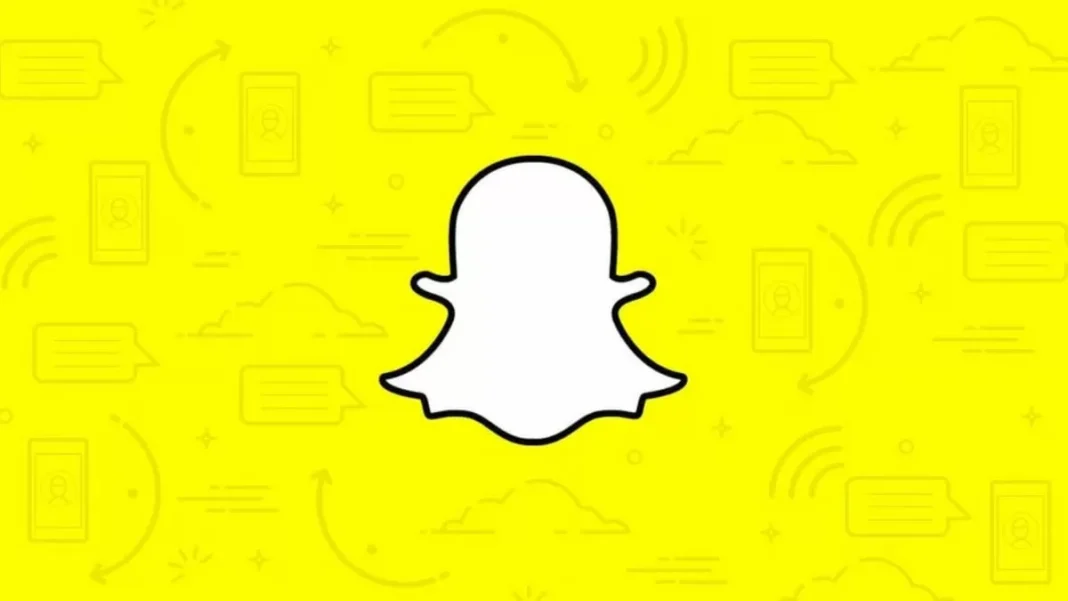Snapchat has become one of the most popular social media platforms, with over 280 million daily active users. With its constantly evolving features, it has become a go-to app for sharing our daily moments with friends and family. One of the most exciting features of Snapchat is the ability to add locations to our content, whether it’s a Snap, Story, or even our business on the Snap Map. In this guide, we will take you through the detailed steps on how to add locations to your Snapchat content and make the most out of this feature.
Adding locations to your Snaps and Stories can add context and make your content more interesting. It allows you to share your location with your friends and let them know where you are or what you are up to. Not only that, but it also helps in maintaining your Snapstreak with friends by sharing your locations. So, let’s dive into the steps of adding locations to your Snapchat content.
Step 1: Enable Location Services
Before we get into adding locations to your content, make sure that your location services are enabled for Snapchat. To do this, go to your phone’s settings, find the Snapchat app, and make sure that location services are turned on. This will allow Snapchat to access your location and add it to your content.
Step 2: Adding Locations to Snaps and Stories
Now, let’s learn how to add locations to your Snaps and Stories. After taking a Snap or creating a Story, swipe left or tap on the sticker icon on the top right corner of your screen. Here, you will find a variety of stickers, including location stickers. You can either search for a specific location or choose from the suggested ones. Once you have selected the location sticker, you can resize it and place it anywhere on your Snap or Story. This will add the location to your content, and your friends will be able to see it when they view your Snap or Story.
Step 3: Applying Location-Based Filters
Snapchat also offers location-based filters that can give your Snaps and Stories a custom look. To access these filters, swipe right after taking a Snap or creating a Story. You will see a variety of filters based on your current location. These filters can range from city-specific ones to ones that show the temperature or time. Choose the one that best suits your content and add it to your Snap or Story.
Step 4: Adding Your Business to the Snap Map
If you own a business, you can also add it to the Snap Map, making it easier for your customers to find you. To do this, go to your profile, tap on the gear icon, and select ‘Map’ under the ‘Who Can…’ section. Here, you can add your business’s location and choose whether you want it to be visible to everyone or just your friends. This will add your business to the Snap Map, and your customers can easily find you and your content.
Step 5: Sharing Locations with Friends
Snapchat also allows you to share your location with your friends, which can help in maintaining your Snapstreak. To do this, go to your profile, tap on the gear icon, and select ‘See My Location.’ Here, you can choose to share your location with all your friends or select specific friends. This will allow your friends to see your location on the Snap Map and send you Snaps based on your location.
In conclusion, adding locations to your Snapchat content can add a whole new level of fun and excitement to your Snaps and Stories. It allows you to share your location with friends, maintain your Snapstreak, and even promote your business. With these simple steps, you can easily add locations to your content and make the most out of this feature. So, go ahead and start adding locations to your Snaps and Stories, and let your friends know where you are and what you are up to!